
Tech Help
All of the scenarios in the Customized Scenario Database require you to download and install files. But if you can download and install game files that people send you to play - you can do this. The process is exactly the same.
There are four different file types which might be needed in order to fully open and play a customized scenario. Whichever files are needed to play the scenario you select will be included with the folder you download.
MAP FILES
The Map file is necessary as it provides the battleground for you to play on. These end with the prefix .MAP.
ORDER OF BATTLE FILES
The OOB file is necessary as it contains the Order of Battle for customized scenarios to work correctly. These end with the prefix .OOB.
DATA FILES
The Data file also contains information which the scenario will not be able to run without. These end with the prefix .PDT.
SCENARIO FILES
The Scenario file is also necessary as it contains the code to make the scenario work. These end with the prefix .SCN.
None of the files you download will interfere at all with any other standard files in your games, nor affect any ongoing games in any way.
If you download a folder with multiple files, don't be intimidated. It is a very simple process to move them into the correct folders of your game. Just follow the instructions below.
An example of a zipped folder is shown below. The file type is shown on the right hand side. The file name on the left hand side. I recommend "sorting" them by file type when you open the folder to make it easier to import them.

Once you download the files from the Customized Scenario Database, you will then copy and paste the specific files you downloaded (using the same method you use for turns) into the correct folders of the specified game on your Computer.
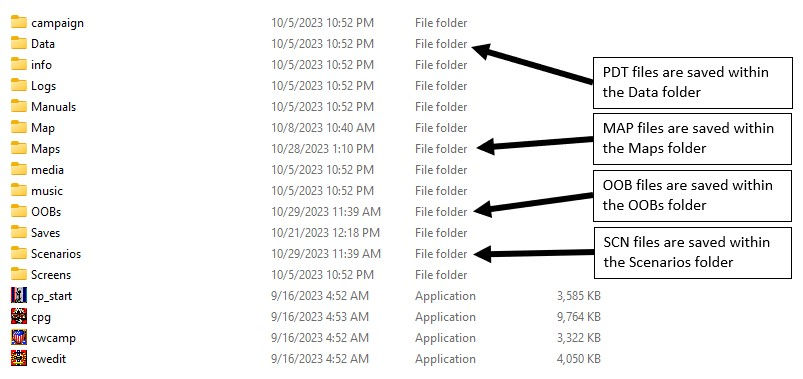
As an example, below is shown the !Stonewall.OOB file being installed into the Campaign Gettysburg game.

Here is a second example. In this image the !!!Stonewall at Gettysburg.SCN file is being placed into the Scenarios folder of Campaign Gettysburg.

If you have any questions, feel free to email me at any time for assistance. You might also visit the excellent webpage maintained by Ken Miller which also discusses gaming files and how they work in greater detail. This page can be found at https://acwgc-engineering.com/.
Another valuable resource for assistance are your regular gaming partners. Many members have lots of experience downloading these types of files and can likely assist you if you need help.
Words of Caution
(only Applicable in a few cases)
The following is only for those downloading or dealing with files which replace older files. None of the downloads on the ACWGC.net site do this. But there are others on the internet which do this and so I include this information.
Adding additional OOB, PDT, MAP, or SCN files will never interfere with existing games. You are, essentially, expanding upon a game. Think of it as adding additions onto your home. These are the types of downloads used on the ACWGC.net site.
But some custom game creators may ask you to download brand new files which will REPLACE existing files and make the game play differently permanently. There are reasons you may wish to do this. The most popular reason is to install a new INFO folder with new unit pictures and/or leader images. Doing this will make a customized game, specifically designed for using the new images, work perfectly. Unfortunately, if you go back to play any stock scenarios with the "new" images, you will likely find them jumbled and incorrect. In order to retrieve the original information (which you may have overridden or deleted when adding the new files), you must reinstall the game from WDS.
Rather than going through all that, you might first recognize that alternatives to rewriting a core folder do exist.
You should take the existing INFO folder (as an example), and rename it something else (INFO OLD for example). Then download and use the custom INFO folder provided by a developer. Once you wish to switch back to the older files to play stock scenarios, you can easily rename the INFO OLD back to INFO. Then rename the customized INFO folder something else (maybe INFO CUSTOM). The game will only look for the folder titled INFO when pulling information for a game. It will ignore anything not titled INFO.




